While you might be aware about Google Lens for iOS and Android devices, their PC counterpart also has slowly started to get its place in search engine infrastructure even with its limited functionality to google lens app over Android.
What’s Google Lens?
A wonderful app developed by the search engine giant Google, which uses AI & image-recognition technology that will scout internet for the information relevant to an image. The information can either be text or visual, websites, objects, actually, this can be anything you will find yourself quite curious about.
Google Lens is quite popular for built-in infrastructure over Android devices. As its introduction as Google Pixel exclusive function in 2017, Lens feature has been especially integrated in the Photos app, Android devices Cameras, and with Google Chrome for PC. It is the quick free solution for understanding and reading information within the images. The new version of the Google Lens come with 5 modes:
- Translate: Lens offers translation on the top of its original words.
- Auto: Lens offers relevant search results as per image it sees.
- Shopping: At any item you want to find in the store and scan its barcode.
- Text: At a text you wish to copy.
- Dining: Scan menu & Lens will highlight dishes that are popular, give reviews, and tell you about dish in case you tap on a text. You also can scan the receipt and get Lens for calculating its tip & split bill.

Google Lens has been released for PC and we’re excited about the possibilities. It can help you identify products, take a photo of your list to add items, and get more information about what you are looking at. Whether you are cooking or shopping, this app will let you do things faster than ever before.
1) Identify Products – With an image in front of you, Google Lens can tell which products are pictured with impressive accuracy. From there, it links to reviews, related searches, and prices to help make a purchase decision.
2) Take Photos of Your Shopping List – Taking a picture of your shopping list is as easy as pointing your phone at it and tapping OK on the screen. That way when you enter the grocery store, all the ingredients for your favorite dish are right there on Google Lens ready to be added.
3) Add Items to a Photo – Got some photos that need adding to? Now instead of typing out every item individually, just point your camera at them and tap Add on the menu. That way if someone asks what’s in that pot, they don’t have to wait while you type chicken, red bell pepper, cilantro, etc., one by one.